Does configuring Amazon S3 a pain for you? There is an easy way to backup in cloud using Jungle Disk for only US$2 per month. If you have Rackspace (also known as Mosso) account, don't worry as JungleDisk supports it as well.
Let's first have a look at the Cloud Storage Fees between the 2 main Cloud services:
- Rackspace (formerly called Mosso)
Storage: $0.15 per GB-Month of storage use
Data Transfer: No Charge
Requests: No Charge - Amazon S3 - US
Storage: $0.15 per GB-Month of storage used
Data Transfer: $0.10 per GB of data uploaded; $0.17 per GB of data downloaded
Requests: $0.01 per 1,000 upload requests; $0.01 per 10,000 download requests - Amazon S3 - Europe
Storage: $0.18 per GB-Month of storage used
Data Transfer: $0.10 per GB of data uploaded; $0.17 per GB of data downloaded
Requests: $0.012 per 1,000 upload requests; $0.012 per 10,000 download requests
Once you have decided which Cloud service you are going to use, you have to visit JungleDisk to sign-up for an account which is 30 day risk-free money back guarantee.
Then download the JungleDisk software to your computer then we're ready to go. You can click the image below to enlarge it.
- Open the software, then click Next.

- Enter your E-mail Address & Password that you had when you sign-up with JungleDisk.
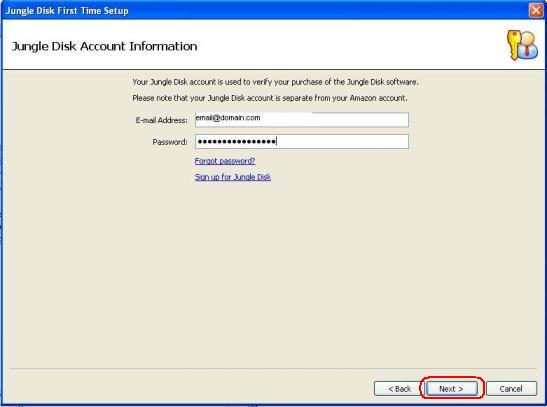
- Select Create a new online disk.

- Select your Online Disk Location by clicking Change link if you preferred to use Rackspace Cloud Files.
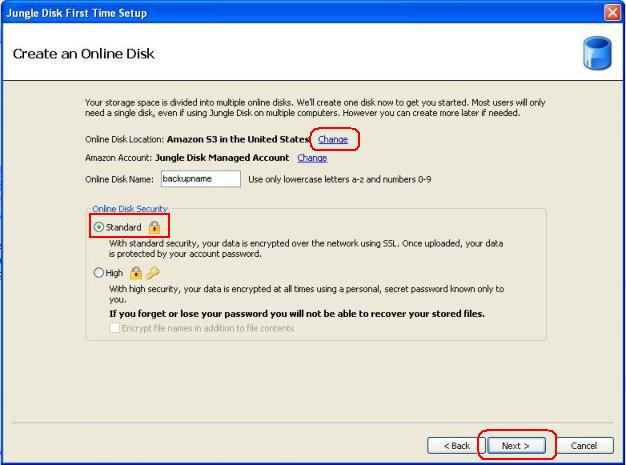
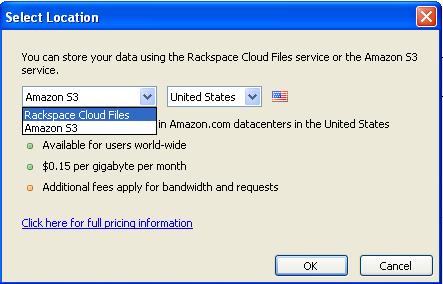
- Type in your Online Disk Name. Please note that space is not allowed, only letters and numbers. You can select Standard or High as the Online Data Security.
- Select Configure Jungle Disk for both Automatic Backup and as a Network Drive. You can select for a Network Drive Letter that is available, then click Next.
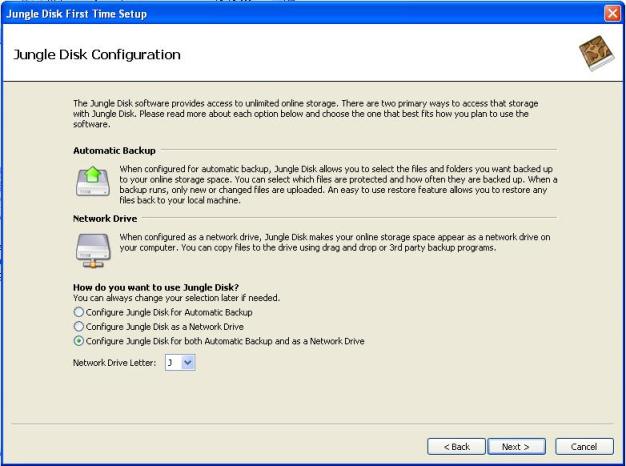
- Select the Automatic Backup Schedule, then click Next.
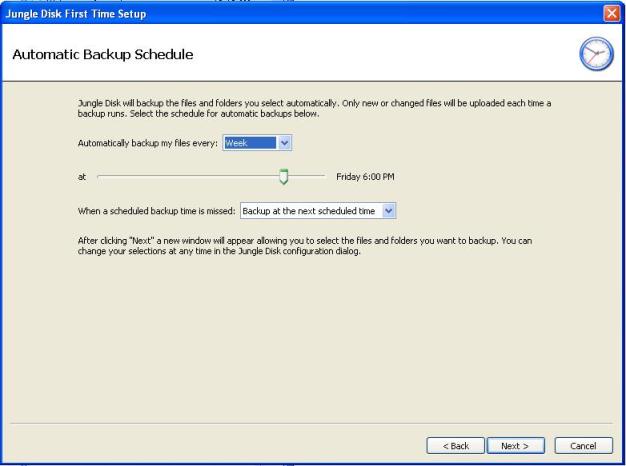
- Then finally click Finish.
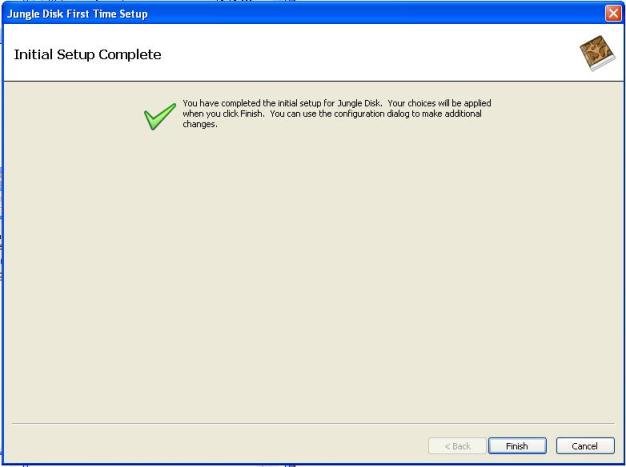
- You should see similar activity monitor like this once you the scheduled backup runs or once you click Start Backup.
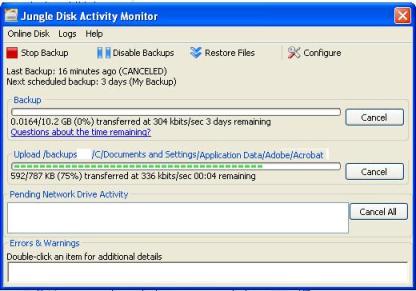
- You can check for your backup files by accessing the drive from your 'My Computer'
