Some hardware requires FTP, TFTP to upgrade the firmware like the Netcomm VoIP Gateway V431, V440, etc. When I was updating the firmware of my V440, I had no issue. But when I had to update my V431, the update doesn't want to move from 0% even though I checked that there is no firewall issue withmy PC and my router. So its best to make your PC as teh TFTP server, but of course you need the necessary firmware from the real FTP site and download it in your PC. We will be using C:\TFTP-Root as the location of our firmware files. Let's get started.
- Download Solawinds TFTP from this link http://www.solarwinds.com/register/registrationform.aspx?program=52&c=70150000000CcH2.You need to register to be able to proceed with the download.
- Once TFTP is downloaded, install it.
- Connect the Ethernet cable from your device (e.g. Netcomm V431) LAN port to your computer.
- Open Solarwinds TFTP Server, click File -> Configure…Make sure the Root Directory is C:\TFTP-Root
- Make sure that TFTP Server status is Started. If it hasn’t started, go to System Tray and find the TFTP server icon, right-click and select Start TFTP Service.
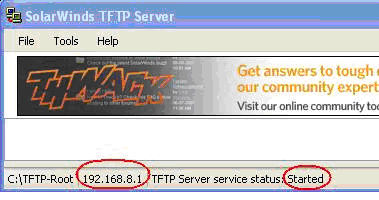
- Take note of the IP address shown in your Solarwinds TFTP Server screen, it should start with 192.168.8.*
- Open the device (Netcomm V431) configuration page, http://192.168.8.254
- Click Software Upgrade
- Select TFTP, Server IP Address is 192.168.8.* (replaced * with what is shown in Solarwinds TFTP taskbar). Port is 69. Directory should be blank. Then click Accept.
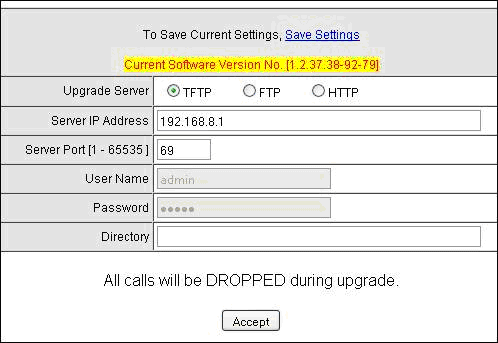
- Wait for the upgrade to complete.