Are you bored of HP Photosmart CD label template? You can use the Nero Cover Designer to create your own CD label design and print it after using your HP Photosmart C5300 series.
Thanks to 1337holiday who came up with this instructions. I just had to edit some wordings and added pictures.
* Before we begin you must have installed the printer drivers from the cd (printer softwares, hp photosmart essentials, and other extra software if you like that comes with the cd). If you lost your cd, click this link and type your product model number eg. C5380. Select your Operating System from XP, Vista, or whatever you use. Download the full package and install.
Once you have done that and the printer connected via usb and turned on continue below...
1) Download and install Nero CoverDesigner which is much easier to use and actually works!
2) Open Nero CoverDesigner.
3) Make an Empty Document and hit OK.
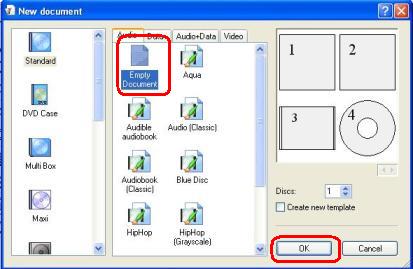
4) Proceed to the disc view by clicking VIEW from the top menu and navigate to Disc. Or by clicking the Disc tab from the bottom bar.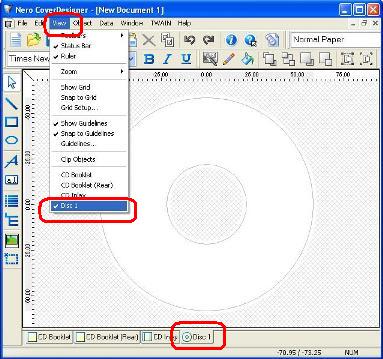
5) Whip up a quick DVD/CD Design
6) Now that you have a dvd cover made, navigate to FILE ->PRINT SETUP
7) Find your printer 'HP PHOTOSMART C5300 Series' -- Something like this should be in da list!
- then click properties, your printer properties should come up, from the list select 'Print on CD/DVD', now on the right side select
for Paper source - CD/DVD tray
for Paper size - CD/DVD, 120 mm
for Paper type - Hp Water Resistant CD/DVD (dunno y)
for Print quality - Best
then hit OK
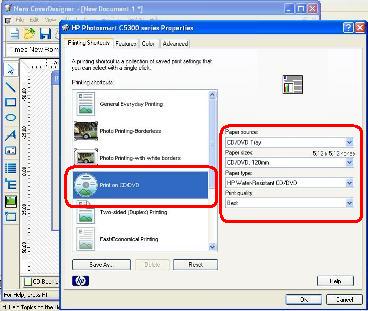
8) Next for the Paper size select CD/DVD, 120mm if your doin the regular size dvd/cd but if your printing onto the mini cds select the 80mm. Next, the source is CD/DVD Tray.
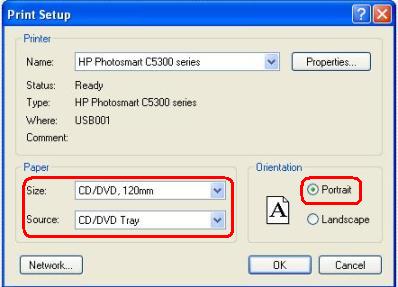
9) Select Portrait.
10) Hit OK.
11) Now look at the top where is says NORMAL PAPER - change that to 'Hewlett Packard Print on CD/DVD 120' - if you cant find this in the list make sure your VIEW is SET TO DISC once again! Look at step 4.
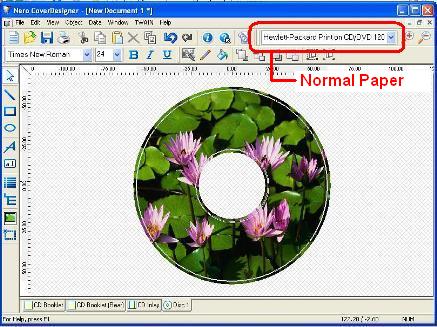
12) Once that is all done, put you dvd disc onto the printer tray and insert it to the white mark.
13) Inside Nero CoverDesigner, navigate to File -> Print
14) Select your printer (HP PHOTOSMART C5300 Series or whatever your model is)
15) Go to the Properties tab and select 'Never' for both Print Borders and Print Crop Marks.
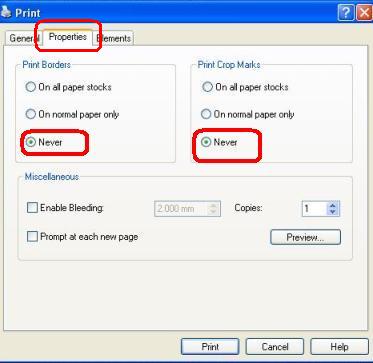
16) Hit OK
17) Go to the Elements tab and uncheck the 2 booklets and Inlay, leaving just the Disc 1 which is what we want to print!
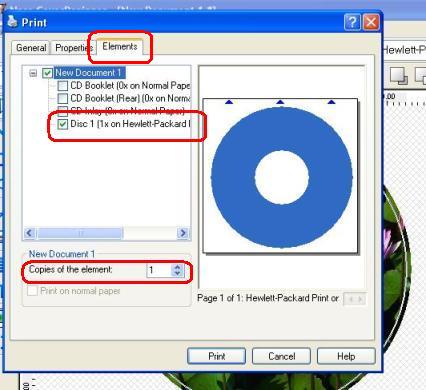
18) If your printed label is not centered in the CD, checked that you select Hewlett Packard Print on CD/DVD 120 from Step 11.
19) Good luck.