I was trialing the BackupAssist v9.4.2 on one of the Server with SBS 2008 x64 installed, so I decided to do a review of the product as I was impressed with the trial version and quick support. I did a bare metal backup and restored it to a virtual machine (VirtualBox) with dissimilar hardware, which I encountered few issues and luckily got fixed, details can be found below.
This SBS 2008 serves as Active Directory, DHCP, DNS server and it is hosting Exchange 2007.
I downloaded the BackupAssist software and installed, their 30-day free trial is fully functional including their add-ons.
Their support is also great, you get a response within an hour most of the time. There's also an Australian number that you can ring who is physically based here.
If you decided to buy the software, make sure to re-do your RecoveryAssist CD as the previous one will still be on trial mode and not licenced.
If you will be backing up to an external USB drive, make sure it qualifies with a 512 byte sector size as per this link https://social.technet.microsoft.com/wiki/contents/articles/1780.windows-small-business-server-external-backup-drives-compatibility-list.aspx
On this trial, I used a 2TB Verbatim Store N Go.
Recovery
RecoveryAssist is similar to Windows recovery interface. The recovery environment used by RecoverAssist is the Windows Recovery Environment - which is the same as if you were to perform the recovery with a Microsoft Windows installation disk directly.
You will need a Windows SBS 2008 CD to be able to create a RecoveryAssist ISO/CD.
The restoration of D:\ drive (300GB) started from 9:30 am up to 2:00 pm, then it continued to restore C:\ drive.
Update after a month of trialing: I decided to buy the software and registered the licence - I tried to do an SBS 2008 restore from QNAP VHD on one of my test VM (VirtualBox) with 2 x 500GB partitions and it looks promising. I used the RecoveryAssist ISO that I created earlier. I got to the stage where it was restoring but I had to cancel it as I need to leave the site. I only wanted to see if it will find the VHD from the NAS.
Troubleshooting
- VirtualBox not seeing USB3 drive when trying to do bare metal restore.
Solution: Try to do a restoration via network.
You can also copy all of the files from USB drive to your local computer then share that folder.
- Error: Element not found. (0x80070490)
This error comes if you backed up a server with 2 partitions, and you were trying to restore it to only one partition.
Solution: Add an extra empty partition for D: drive. You don’t really need to have the same physical size connected to your VirtualBox guest as it’s only virtual.
You can set your hard drive to let say 500GB even though physical partition is only 300GB, it’s because the VDI is on dynamic mode which will increase when needed. 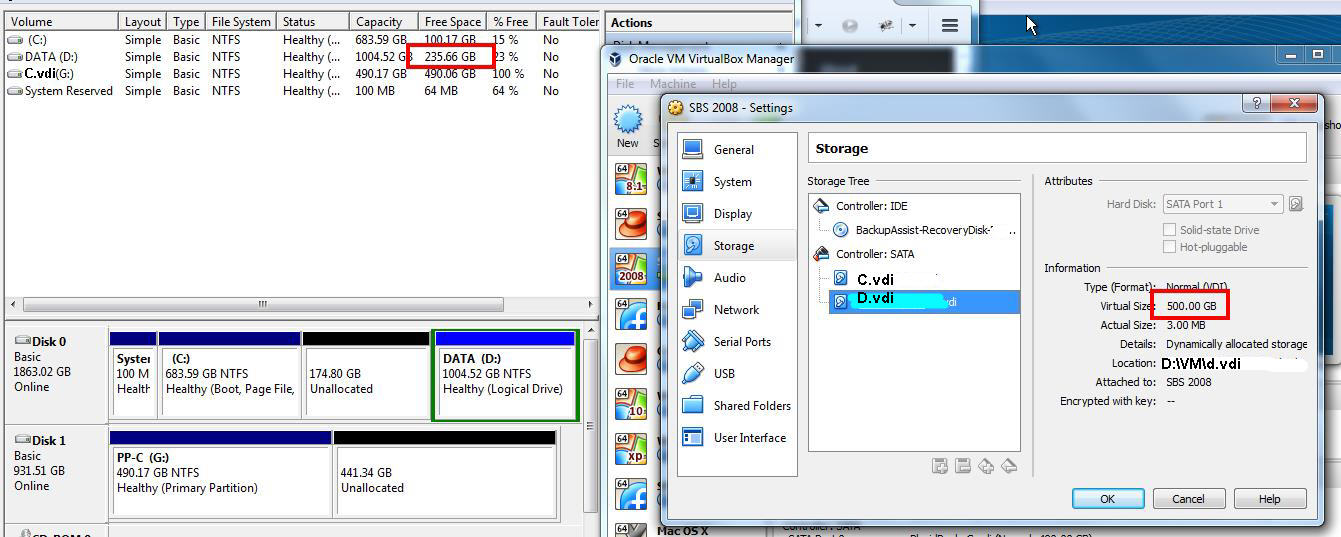
- STOP: c00002e2 Directory Services could not start because of the following error: The system cannot find the file specified.
Error Status: 0xc000000f.
Please shutdown this system and reboot into Directory Services Restore Mode, checked the event log for more detailed information.
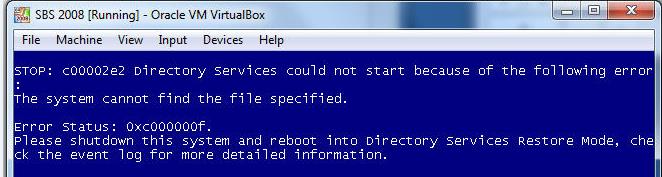
Solution:
This is common error after restoring from Bare Metal, even though you use an Acronis, ShadowProtect or BackupAssist.
The keywords on the error is “The system cannot find the file specified.”
I don’t need to do the ntdsutil commands like the one here http://itswapshop.com/tutorial/how-fix-c00002e2-directory-services-could-not-start-blue-screen
- Start the server to Directory Services Restore Mode by pressing F8, then login using your local administrator username and password.
- Go to Event Viewer -> Applications and Services -> Directory Service to look for detailed error. Here it says: Event 1003: -1811 JET_errFileNotFound, File not found. Which in my case is dit file is missing from C:\Windows\ntds\.
Try to run the Windows Backup and recover that file, if you can’t recover that file for some reason (i.e. file is in the backup, recovery said it was successful but it tried to restore 0 byte). Manually copy ntds.dit from the original server (hopefully you have a backup) back to C:\Windows\ntds\. No need to stop the Directory Service as it’s not running anyway. - Open the registry and go to HKLM\System\CurrentControlSet\Services\NTDS\Parameters\ and delete the key DSA Database Epoch. If you don’t delete this key then you will have the same 0xc00002e2 BSOD loop and on the event viewer, you will have an error:
Event ID: 2542
The Directory Server detected that the database has been replaced. This is an unsafe and unsupported operation. The service will stop until the problem is corrected.
User Action:
Restore the previous copy of the database that was in use on this machine.
In the future, the user is strongly encouraged to use the backup and restore facility to rollback the database.
Additional Data:
Registry key:
System\CurrentControlSet\Services\NTDS\Parameters
Registry value:
DSA Database Epoch
- Then reboot the server to normal mode.