When buying Polycom RealPresence Group 500, you’re buying the device with a codec with a requirement of one year maintenance from either Transition Ensure or other Polycom distributor in Australia. The setup below is using a different VoIP service provider and not Microsoft. Make sure your VSP can accept video call. It is best to have Polycom on the other caller's end because if it’s a different device in the other end, you may need to do bridging on non-Polycom device and you may loose some functionality like linking to whiteboard and data sharing. For example, if you decided to get a Yealink video conference device.
In buying Polycom RealPresence Group 500, consider the following Q&As.
Setting up Polycom
- Plugin the peripherals like microphone, camera, external PC, network cable, etc. before switching on the main device.
- Register and login to http://support.polycom.com and activate your licence which will show up on the Polycom screen the first time you switch it on.
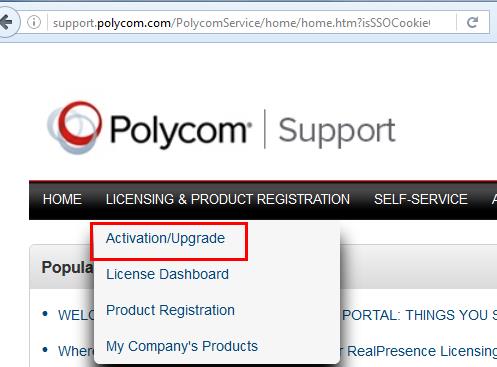
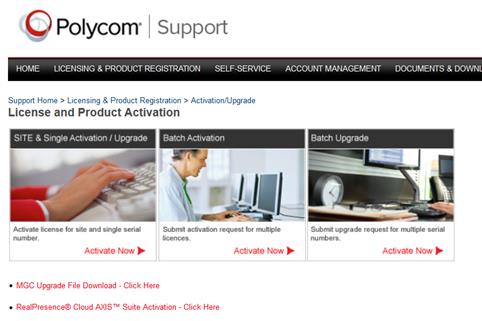
- Make sure to upgrade the firmware of your Polycom device as it fixed few bugs, and before you can upgrade the firmware, you will be needing a Key Code which you can get by logging into Polycom Support website, Activate again, then make sure to select the Upgrade tab.
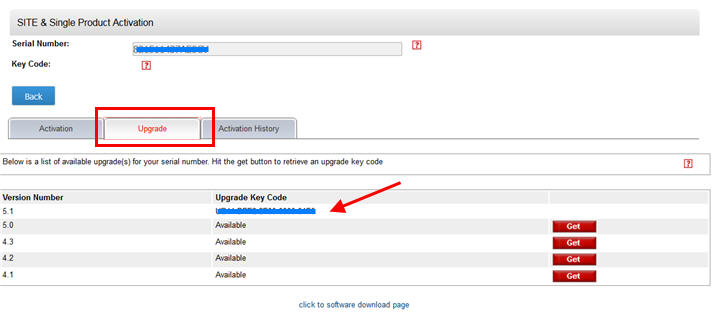
- Login to Polycom web interface, then setup your SIP account as from your service provider.
Select Unknown under Registrar Server Type.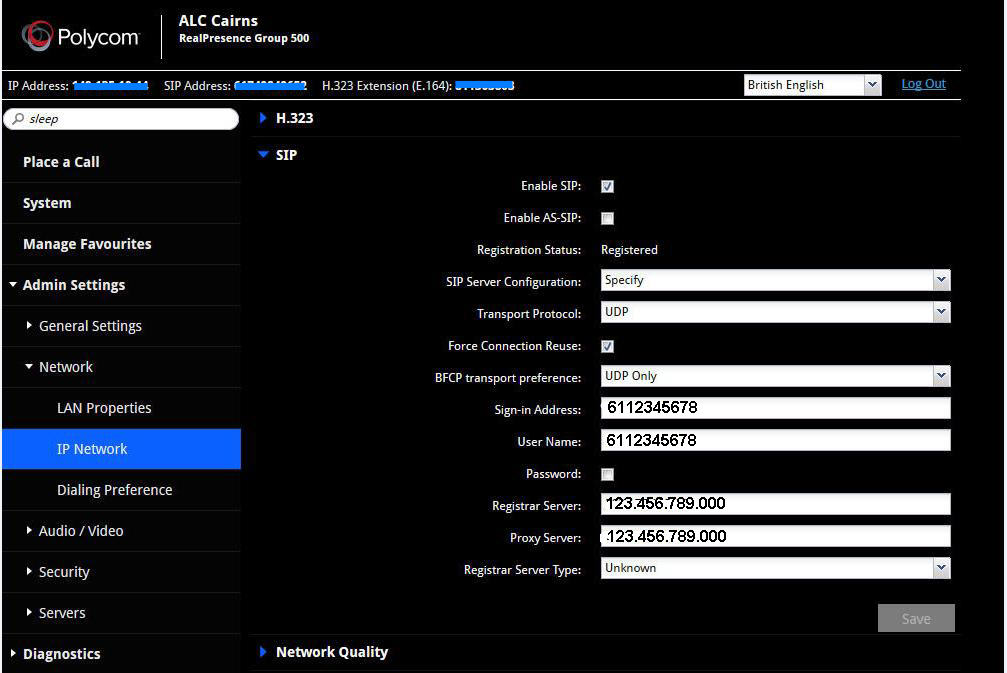
- Make sure to select Auto on NAT Configuration under Network -> IP Network -> Firewall.
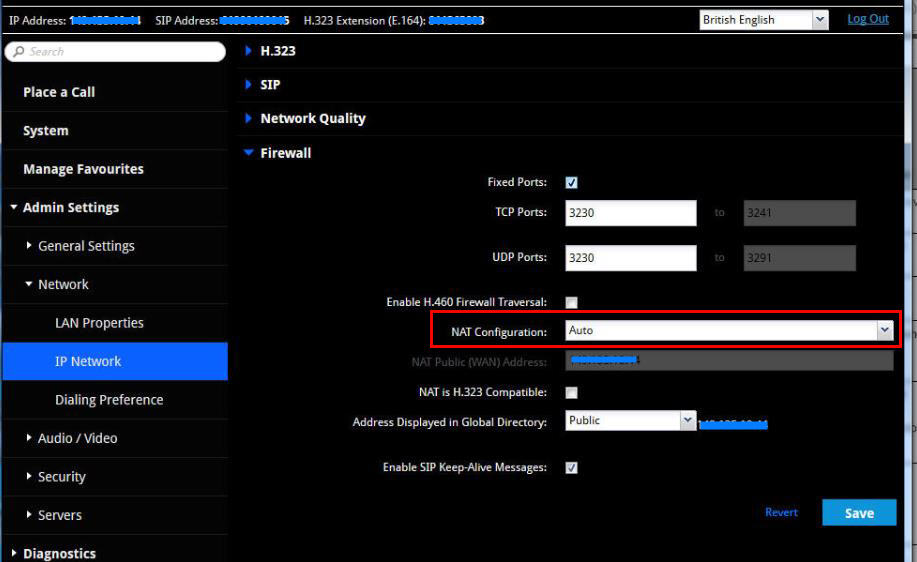
- Make sure to open the following ports on your firewall so you can view incoming video and shared content.
- H.323 – TCP 1720
- People+ContentIP / H.239 – TCP/UDP 5001
- Shared Content – TCP 49152-65535, UDP 16384-32764
If you will be using Polycom RealPresence Mobile (for iPad), you will be needing to open port UDP 1719.
Now you can call the Group 500 using the local IP or public IP.
Q&A:
- Can I dial another Group 500 device using the DID or it’s corresponding phone number?
Yes, but only if both sides (caller and recipient) are using same VoIP service provider. If both ends are using different VSP then you can only call it via it’s public IP address.
- My Group 500 need to accept six simultaneous video calls, is that possible?
You will need to have a Multipoint licence (5150-65081-001) which is an extra cost around $5,200 buy price from Polycom Australian reseller. Calling a Group 500 from RealPresence Mobile or from RealPresence Desktop (one at a time) would not require a multipoint licence.
- How come Group 500 camera is not tracking body movement?
You will need a Polycom EagleEye Director or Polycom EagleEye Producer to have the tracking capability.
- How to record conversation on Group 500?
It’s not possible on Group 500, you will need RealPresence Media Suite software which is an extra cost. On Group 700, it can record if you have the third monitor.
- How to show content on USB stick?
The USB ports at the back of Group 500 is only for keyboard and mouse, not for USB stick. To show contents from a USB, you will need to use a computer connected to Group 500 either via People+Content or HDMI input cable.
- How to only show caller on the screen?
Login to the web interface, then go to Admin Settings -> Audio/Video -> Monitor
- Using RealPresence Mobile Smart Pairing to share content, is that possible?
Yes, but you should not be in a call to do it, and the iPad and Group 500 should be in the same local network.