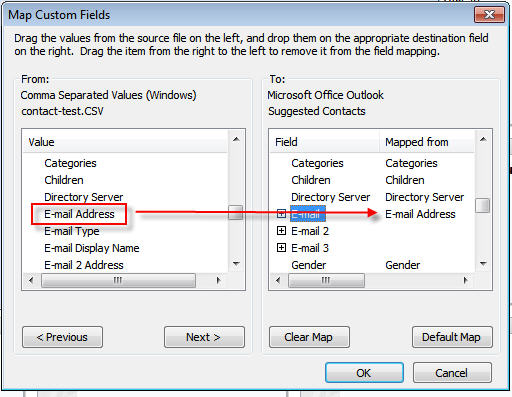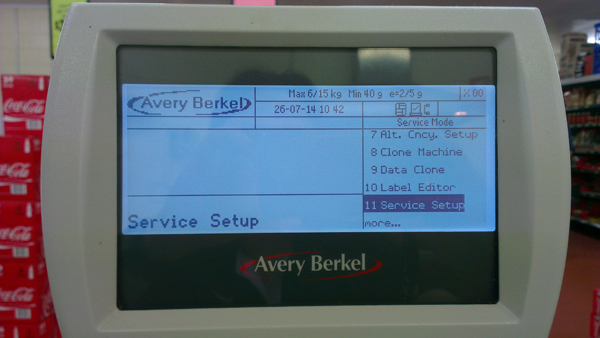After importing emails from Windows Live Mail to Outlook 2013, then importing contacts as CSV (Comma Separated Values) to Outlook, the contacts still would not appear when I clicked the To... button when creating new email.
I've also checked that the Contacts name properties -> Outlook Address Book tab has a tick on Show this folder as an e-mail Address Book
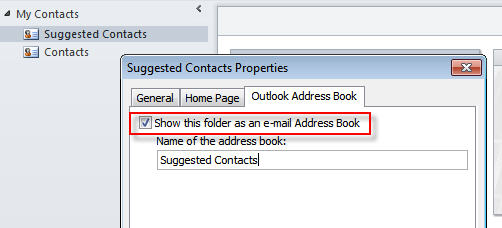
The issue was the email address was missing on all of the imported contacts because the email was not mapped accordingly. So make sure to drag E-mail Address from the left to the right where it says E-mail.