When you open Exchange Console -> Tools -> Queue, you receive an error saying ‘Microsoft Exchange can’t connect to the Queue Viewer server on computer “server.itropics.local”. Verify that the Microsoft Exchange Transport service is started. It was running command ‘get-queue –ResultSize ‘1000’ –ReturnPageInfo $true –SortOrder ‘+NextHopDomain’ –SearchForward $true –BookmarkObject $null –BookmarkIndex ‘-1’ –IncludeBookmark $false –server ‘server.itropics.local”.
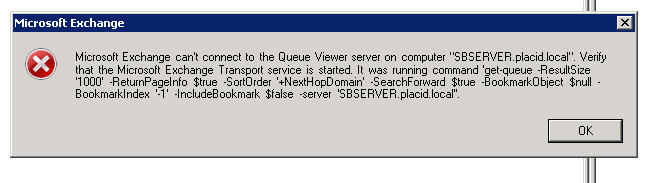
And when you check event viewer, it says “edgetransport (13136) Transport Mail Database: Unable to read the header of logfile C:\Program Files\Microsoft\Exchange Server\TransportRoles\data\Queue\trn.log. Error -546” and “Transport Mail Database: An operation has encountered a fatal error. The database may be fragmented and manual offline defragmentation using ESEUTIL may be required. The MS Exchange Transport service is shutting down. Exception details: Microsoft.Exchange.Isam.IsamLogSectorSizeMismatchException: the log file sector size does not match the current volume’s sector size (-546).
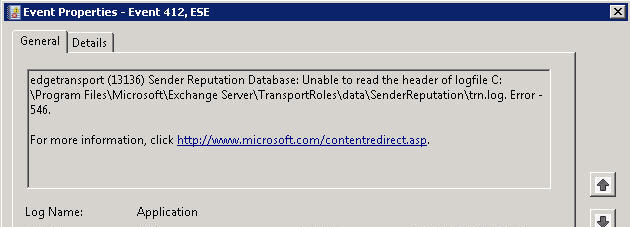
Found out that MS-Exchange Transport service is not running because it couldn't read the header of logfile trn.log (log file sector size does not match the current column sector size (-546)), so deleted all files inside C:\Program Files\Microsoft\Exchange Server\TransportRoles\data\Queue\, then \data\SenderReputation\, then \data\ipfilter\; then started MS-Exchange Transport service.
Cause: If you will issue fsutil fsinfo ntfsinfo c:, c:\ is where your Exchange TransportRole log files are located, the bytes per sector shows as 4096.
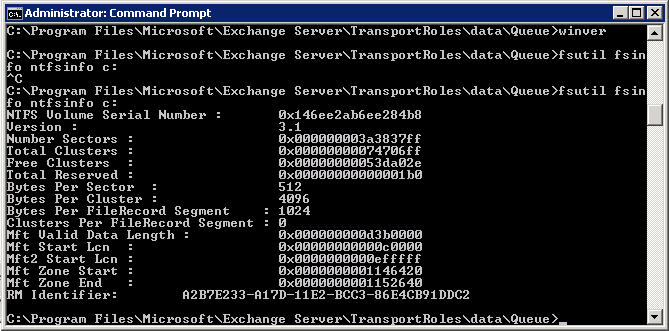
Solution:
Make sure to always do a backup before performing the suggestion solution below. The solution worked for me, I'm not sure if it will work for you, your choice to follow the solution below.
- Make sure Microsoft Exchange Transport service is stop.
- Go to folder C:\Program Files\Microsoft\Exchange Server\TransportRoles\data\ and backup everything.
- Now go to C:\Program Files\Microsoft\Exchange Server\TransportRoles\data\Queue\ and delete all contents.
- Go to C:\Program Files\Microsoft\Exchange Server\TransportRoles\data\SenderReputation\ and delete all contents.
- Go to C:\Program Files\Microsoft\Exchange Server\TransportRoles\data\IPFilter\ and delete all contents.
- Start Microsoft Exchange Transport service, then all files (database and log files) will be created.
Note: You can’t just delete the logfile (*.log, *.jrs, temp.edb) because it will complain that it doesn’t match with the database (mail.que, trn.chk), hence you need to delete all files inside the folder.