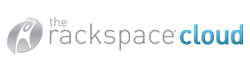After successful AVG installation on Dell laptops with Vista Home Premium:
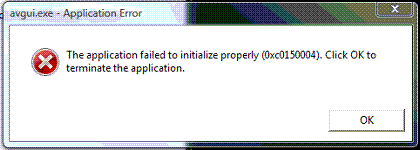
avgfrw.exe - Application Error - The application failed to initialize properly (0xc0150004). Click OK to
terminate the application.
avgtray.exe - Application Error - The application failed to initialize properly (0xc0150004). Click OK to
terminate the application.
avgui.exe - Application Error - The application failed to initialize properly (0xc0150004). Click OK to
terminate the application.
The problem appears to be caused by a file being referenced in the registry that is not actually installed on the system.
1. Uninstall AVG if it is still installed, then restart the computer.
2. Use the registry editor (menu Start -> Run -> enter "regedit" and confirm OK) to locate and expand the following registry key:
'HKEY_LOCAL_MACHINE\COMPONENTS\DerivedData\Components\'
4. From the long list on the left, delete the following key:
'x86_microsoft.vc80.mfc_1fc8b3b9a1e18e3b_8.0.50727.762_none_0c178a139ee2a7ed'.
5. Restart the computer and reinstall AVG. Always use the latest AVG installer.